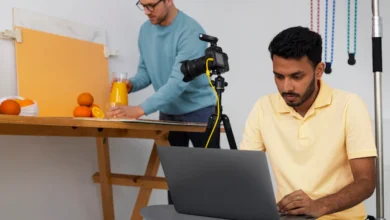Create Stunning Virtual Backgrounds for Video Calls: 4 Free and Easy Options

You have a scheduled video call in 10 minutes but your room is messy, and you cannot find a presentable corner anywhere. That has happened to the best of us.
As virtual calls have become a pillar of modern life, it is essential to be aware of all the tools you need to create a professional and engaging experience for everyone involved. For that, adding virtual backgrounds is a wonderful way of enhancing your online profile.
| Smart Tip: A reliable and stable internet connection is essential to make the most of these virtual background tools and avoid glitches or delays during video calls. For example, AI-generated backgrounds like Zoomscape.ai require the internet to provide real-time assistance. For anyone working from home or taking regular online meetings, Cox Internet is what we suggest. It provides reliable connectivity and pocket-friendly Cox Internet plans that support high-quality video calls without disruptions. |
So, why delay it? Let us explore some essential tools and tips for creating the perfect virtual background for your work, school, or social video calls.
Why Use a Virtual Background?
Professionalism: Having a proper background can make you appear more professional and organized. This is especially perfect for your work meetings, interviews, or when you simply don’t have the time to tone down the chaos in your home.
Personal Flair: By choosing or creating your virtual background, you get the chance to show a bit of a personal flair. You can promote your brand in work meetings or have a little fun with social or school-related calls.
Extra Privacy: Having to take virtual calls at home can disrupt privacy. If you want to protect sensitive information from prying eyes or simply do not want your peers or colleagues to have a bird’s eye view of your room, creating a virtual background is a great option.
4 Free Tools for Creating Virtual Backgrounds
Here is a list of the tools you need to create the perfect virtual background.
Canva
Canva library comes with hundreds of templates for virtual backgrounds. These templates cover any theme you can think of, no matter what you are into. From silly to serious, you can personalize your online persona with Canva virtual backgrounds.
You can also customize your background using the tools provided by Canva. Then, it can be easily downloaded to your device in various formats. For some added fun, Canva allows you to create animated backgrounds that can be looped into your Google Meet or Zoom meeting.
Zoom and Google Meet Built-in Backgrounds
The Zoom and Google Meet apps come with a built-in virtual background feature. Simply go to Settings, and choose one of the many pre-made backgrounds offered by the platforms. You can also import a background from your device.
Zoomscape.ai
Zoomscape.ai is an online Zoom background generator tool that uses AI capabilities. All you have to do is select from the many location, vibe, and lighting options it provides. Then, type out a prompt for what you want and AI will do the rest.
The best part is that Zoomscape.ai will provide a virtual background within 6 seconds. Although Zoomscape.ai requires a one-time $10 payment, you can access its basic features in the free trial version.
Snap Camera
That’s right! You can have all the fun of Snapchat filters during your virtual meetings. Download the Snap Camera app and choose any filter, effects, or background you like. This is best for casual online meetings where silly filters are appropriate.
Next, go to your virtual meeting platform, such as Zoom or Google Meet. You can pair the Snap Camera with these platforms by navigating to the video option and selecting Snap Camera as your virtual camera.
Essential Tips for Creating Effective and Engaging Virtual Backgrounds
Solid Color
Solid colors and subtle images work best if you want to create a professional environment with minimal chaos and glitches. Avoid busy images as they can be distracting and unprofessional, especially for work meetings. More often than not, busy backgrounds look messy as they do not blend well with your own image.
Moreover, solid colors present a seamless background that keeps the focus on you rather than the background details.
Blur Effect
If you do not have an ideal background ready but still want to hide the space behind you, the blurring effect is a great option. This is available in both Zoom and Google Meet.
However, the blur effect can look a bit messy and distracting, as it does not blend well against your image. Oftentimes, it can create a halo or messy edges around your image. So, setting a relevant image is recommended.
Animated Background
Depending on the occasion and nature of the virtual meeting, having animated backgrounds can add an eye-catching element to your online profile. However, be mindful as these can have a very overpowering impact. Calm ocean waves or a fireplace are great options for animated backgrounds.
Key Takeaways…
Having a virtual background can transform the way you experience virtual video calls. They take away all the hassle of setting up an appropriate meeting space, making you appear polished and prepared with no effort. By using the tools mentioned above, you can create personalized backgrounds appropriate to the setting. These platforms also offer templates perfect for any occasion.
References
https://www.canva.com/create/zoom-virtual-background/
https://www.pcmag.com/how-to/how-to-use-snapchat-filters-on-zoom#:~:text=At%20the%20video%20screen%2C%20change,current%20Snap%20filter%20already%20applied.